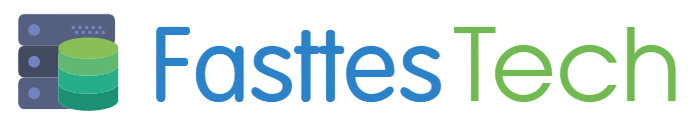Have you ever opened your phone’s app list and stumbled upon something called “MCM Client”? It sounds cryptic and maybe even a little suspicious. One of the most common search queries that follows is: “what is MCM client app?” If you’re asking that question, you’re not alone — and the answer is not as scary as it might seem. Let us study and explore what this mysterious app does, whether it is secretly watching you, and why it is actually a pretty common part of many Android phones.
What Is MCM Client App, Really?
If you’ve ever scrolled through your phone’s app list and stumbled upon something called “MCM Client”, you are probably asking yourself: what is mcm client app and why is it on my phone? It doesn’t have an icon you can tap, and you likely never downloaded it yourself. No wonder many users start thinking it’s spyware or something shady.
But before drawing any conclusions, it is helpful to study deeply at what this app actually does. In the table below is a quick overview to get you started:
| Feature | Description |
| Full Name | Mobile Content Management (MCM) Client App |
| Who Installs It | Often pre-installed by mobile carriers (e.g., Sprint, T-Mobile) |
| Purpose | Enables secure file, message, and media access on the device |
| Visible Icon? | Usually hidden from the app drawer |
| Who Uses It | Businesses, schools, or device owners with carrier-managed phones |
So, the MCM Client isn’t some hacker’s backdoor — it is a system service designed to help manage content securely, especially in enterprise or education settings. If your phone was issued by a company or purchased through a carrier plan, MCM might be there to help manage corporate content and security rules.

MCM Client and Privacy: Should You Worry?
This is where things get interesting. Because the app runs silently in the background and requires certain permissions (like access to storage or network), people often assume the worst. But let us break down some common assumptions:
- It tracks your location all the time
- It sends your data to third parties
- It monitors your calls and texts
- It drains your battery without warning
- You can’t remove it at all
These aren’t entirely true. In reality, MCM only accesses data it needs for secure content handling — mostly for work or school-related files. It is not actively watching your every move. However, just like any system app, it is a good idea to check what permissions it has and see if they are really necessary in your case.
Also, it is worth noting that not everyone even needs this app. If your phone is for personal use and not managed by an organization, you might never use it at all — and that opens up options.
Taking Control — How to Check and Manage the MCM Client App
Now that you understand what the MCM Client App is and what it isn’t, you might be wondering: “Okay, but what is it actually doing on my phone right now?” Good question. Whether you are just curious or you are experiencing glitches, battery drain, or unwanted notifications, it’s important to know how to monitor and manage it.
How to Check What MCM Client Is Doing
Although the MCM Client App usually works in the background, you can still uncover some useful info about its behavior. Here’s how to check its activity:
- Go to your phone’s Settings
Tap on the gear icon in your app drawer or swipe down and tap the settings gear. - Select “Apps” or “Application Manager”
Depending on your phone model, the name may vary. - Tap the three-dot menu and choose “Show system apps”
This will reveal hidden services like MCM Client. - Find “MCM Client” in the list and tap it
Here, you can see its data usage, battery usage, and what permissions it has. - Review its permissions
If it has access to things like location, storage, or SMS, ask yourself: Does it need that?
Bonus tip: You can also install third-party monitoring apps to track background activity: tools like Number Tracker are designed for family safety. Thus it will allow you to see app behavior patterns, especially those with high data access.
Can You Disable the MCM Client? Here’s What to Know
Not all system apps can be uninstalled, but you still have some control. Here is what you can do:
- Restrict permissions manually
Turn off any permissions that don’t seem necessary. You will usually find this under the “Permissions” tab in the app settings. - Force stop the app
This won’t remove it, but it will halt its operation temporarily — helpful if it is using too much battery or data. - Disable it (if your phone allows it)
Some devices give the option to “Disable” instead of uninstall. This prevents the app from running at all. - Use Safe Mode to troubleshoot
Rebooting in Safe Mode can help you test whether the app is causing performance issues, since only essential apps will run.
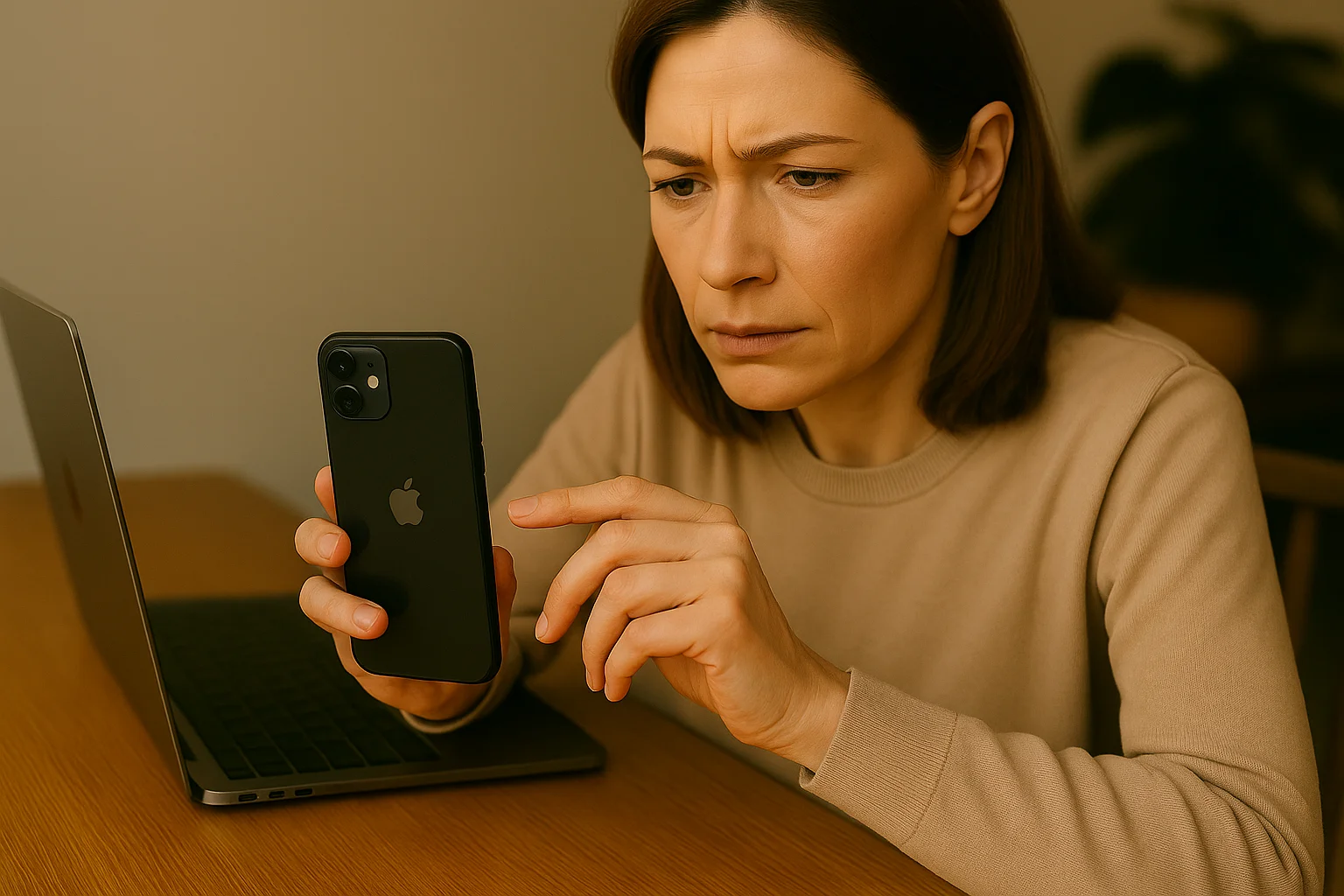
Smart Alternatives, Stronger Security, and Total Control
If you’ve made it this far, you probably care about one thing: keeping your data — and your family — safe. And while the MCM Client App may not be a spy tool, it is fair to say it doesn’t give you much control or transparency. So what are your options if you want to manage your digital safety more actively?
Let us explore smarter alternatives and simple strategies to keep your phone — and personal info — in your hands.
Looking for a Better Option? Try a Transparent Family Safety App
If you are using a device with MCM Client installed by default (especially through work or school), removing it entirely may not be possible. But if you want family tracking features or location sharing with more transparency, flexibility, and control, you are not stuck.
One solid alternative is Number Tracker. Designed for family safety, it lets you see real-time location of loved ones; get notified when someone leaves or arrives at a place; view location history; set up emergency alerts with a tap.
Unlike silent system apps, Number Tracker is something you choose to install, giving you control, clear settings, and accountability. It is ideal for parents, partners, or anyone who wants to stay connected without the mystery.
How to Protect Your Data and Take Back Control
Even if you’re not replacing MCM Client, there’s a lot you can do to improve your phone’s security:
1. Review app permissions regularly
Once a month, check which apps can access your camera, microphone, or location. Disable what you don’t use or trust.
2. Use app tracking transparency tools
On both Android and iOS, you can now block apps from tracking you across other apps and websites.
3. Install a privacy dashboard app
These apps visualize which apps are using your data — and when. They make invisible activity visible.
4. Update software frequently
Patches close security holes. Delaying updates leaves you vulnerable to exploits.
5. Don’t ignore battery and data usage alerts
Unusual spikes may signal hidden activity. Check those apps out — especially system apps you don’t recognize.
Wrapping Up: Awareness Is Power
So, is MCM Client a spying tool? Not exactly. But is it transparent, customizable, or user-friendly? Also no. Due to understanding what it does, learning how to monitor it, and choosing the right tools (like Number Tracker) when needed, you stay in charge of your phone — not the other way around. And you don’t have to be tech-savvy to protect your privacy. Just curious, informed, and a little bit proactive.